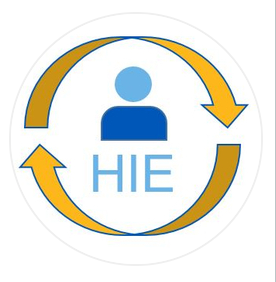Find Helpful Self Service Resources and Documentation on Zenith!
NOTE: This may affect multiple applications, including email and employee portal.
Connections to the TeamHealth network are automatic through AnyConnect. Please call the ServiceDesk if you are having trouble connecting.
You will be required to login to the TeamHealth network to access these links.
- Run Drive Mapping script. Click here and open the downloaded file. Choose “Run” when prompted.
Still having trouble? Request assistance from the ServiceDesk
You will be required to login to the TeamHealth network to access these links.
- Find or Add TeamHealth Network Printer by choosing your location and double-clicking the printer closest to you.
*Please note: TeamHealth printers have the printer name posted on the top of the printer near the control panel.
Still having trouble? Request assistance from the ServiceDesk.
Use the links below to access step-by-step instructions and video tutorials.
- Identify PC Settings: Retrieve details about your machine and browser
- Line Quality Test: Test computer’s latency, download speed, and upload
You will be required to login to the TeamHealth network to access this information.
Need help setting up your Multi-Factor Authentication?
*You will be required to login to the TeamHealth network to view this documentation
- Creating Email Groups (Request to be added to Distribution List)
- Email from an Outside Source
- Email Security
- Email Signature Requirements*
- Faxing from Outlook*
- How to turn on Out of Office/Automatic Replies through Outlook
- How to turn on Out of Office/Automatic Replies through Webmail
- Recover Deleted Emails
- Reserve Conference Rooms
- Sending Secure Email
- View Shared Calendars
*You will be required to login to the TeamHealth network to view this documentation.
*You will be required to login to the TeamHealth network to view this documentation